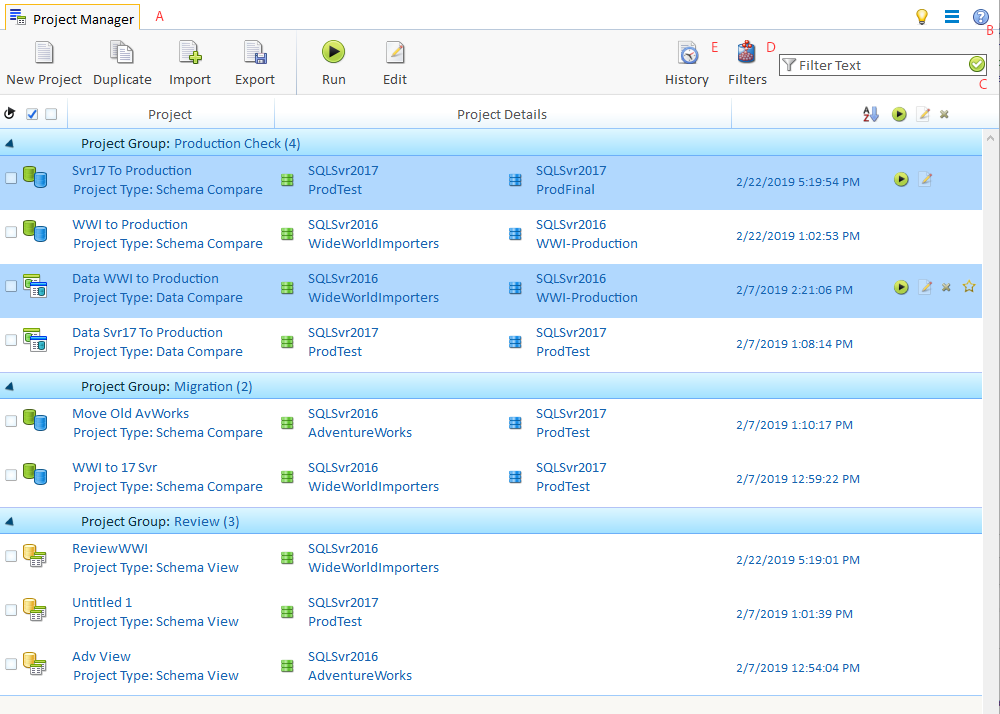
Main Screen
SQL Delta employs a single form interface utilizing tabs to contain the various projects or actions relating to projects. In almost all cases SQL Delta uses dialogs that display within a tab and do not block any background operations or switching tabs.
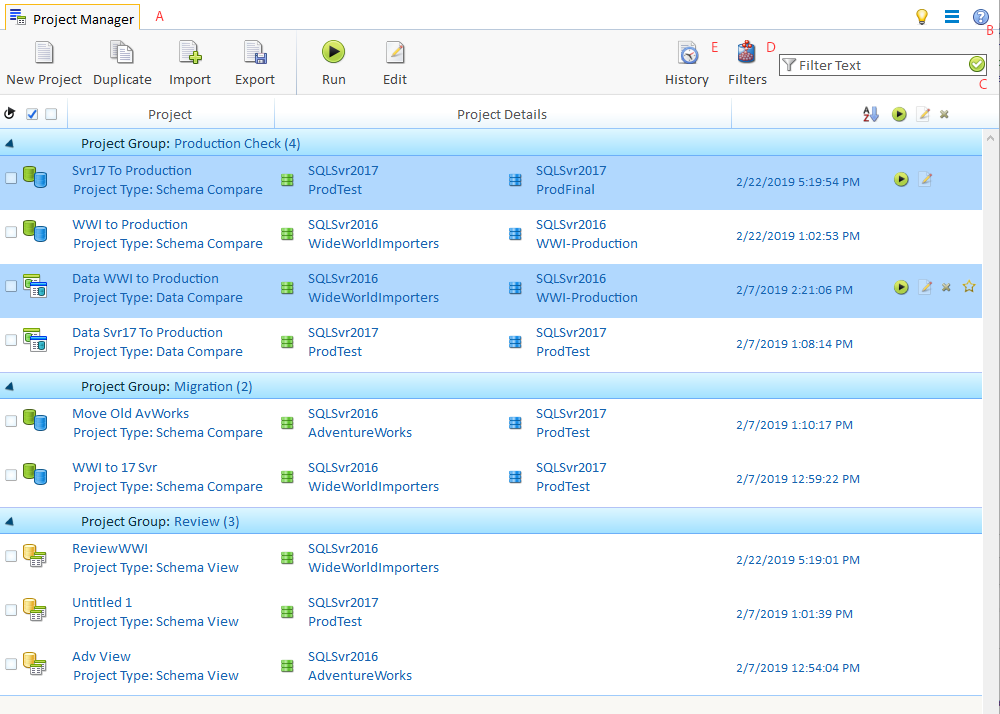
Feedback
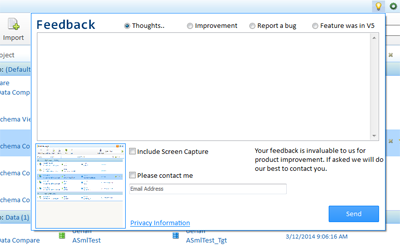
Filters
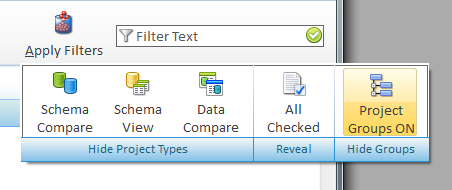
Project Groups
A project group can be created when creating a new project or editing the project.
Switching Tabs
When you choose to create a new project, edit or duplicate a project SQL Delta will automatically switch to the edit tab. When you run a project SQL Delta will switch to the compare or view results tab when the project run has completed. If you have multiple tabs open then SQL Delta will only automatically switch to a newly completed tab if the project manager has focus or if you are running a project from the edit tab or a script from the compare tab. If you run more than one project simultaneously SQL Delta will switch to the first project to finish and after that the tab focus will not change as the other projects finish. This switch to the first project to finish is irrespective of which project was started first.
When running a project from the edit tab the project will run and finish in the background and the tab focus automatically changes to the results tab when the compare is complete. If you choose an action within a project results tab, such as Script, Print or Edit then SQL Delta will automatically switch to the new action tab. Where a tab is linked to a results tab such as a Script or Print tab then closing one of these tabs will result in focus changing back to the calling results tab. Closing the results tab will also force the closure of related tabs such as Script or Print however an Edit tab will not be closed.
Switching tabs can also be done by pressing Alt+0 through to 9. If there are more than 10 tabs then only the first 9 plus the project manager can be selected.
If a project fails to run, for example a server is offline, the new pending tab will be automatically closed and an error message shown in the project manager.
Once a tab is open, that is a project is active either editing or running, double clicking the project in the project manager will automatically bring to focus the tab. It is not possible to open multiple copies of the same project performing the same function, that is running or editing. You can of course edit a project and run the project at the same time however the changes to the project are not reflected in the running project until it's refreshed.
Closing Tabs
When a tab has focus is can be closed by pressing Ctrl+F4 or the X within the tab. SQL Delta will then select the next tab in a leftwards direction until the project manager is reached. Where a tab is linked to another, for example a script tab is linked to the project results tab then closing the script tab will cause the focus to change back to the results tab.The project manager tab cannot be closed.
Within some tabs there can be an On Close action. For example within Schema Compare Script tab there is an option to Auto Refresh and when the script tab is closed the Schema compare project will automatically refresh. Generally there is no way to prevent the auto actions when switched on except to shut down SQL Delta.
If the automatic save project option has been switched on in System Preferences then closing a edit project tab will automatically save the project.
Important If you shut down SQL Delta with the edit tab open SQL Delta will not automatically save the project. This is intended to allow a mechanism of preventing an unwanted change to a project when auto save is active.
See Also: Projects, Project Types