
Projects
SQL Delta uses projects to define discreet tasks such as schema compare and data compare. We recommend using multiple projects rather than a single project and changing its configuration each session. By using multiple projects all of the options and general layout details are automatically saved making subsequent running of the project quicker and more consistent.
Currently SQL Delta supports 3 project types and these are set when creating a new project or a project type can be changed when editing the project.
Projects can be Imported from different locations into the project manager, even older version 5 projects. Projects can be Exported to different locations so they might be shared with other SQL Delta users.
Projects can be run simultaneously and display their results in separate tabbed windows. Synchronization scripts are generated in a separate tab however the script tabs are essentially linked to the original compare tab.
Please note that running simultaneous projects against the same target server and database is not recommended. Also it is not advised to update a compare tab while running a synchronization script.
Project State
Once a new project is configured it can be saved and closed or run. When the project is run from the edit project tab it is automatically saved and then loaded into the run tab allowing the running project to also save state information. This also allows the remaining edit project to have some changes made without affecting the running project. For example you may wish to change the project options once the project has run and you have viewed the comparison results. Once you make the project changes you must save the project and refresh the compare tab to force the new project options to be reloaded and applied to the compare. Alternatively from the edit project tab just hit run and this will automatically save the project and recreate the run tab.
The project type cannot be changed while the project is running or a project run tab exists. SQL Delta will force the run tab to be closed or cancel the project type change.
Project Groups

Create or edit a project and the right corner is the project group selection. Click the + button to create a new project group. Then choose from the project group list to assign the project to a specific project group.
Projects are always assigned to a project group even if the group is Default regardless of whether the project list is grouped.
Display Project Groups
To display projects grouped use the Apply Filters button and press the Project Groups button. Clicking the Project Groups button again will turn off the grouping. This setting will be persisted without the need to save any settings.
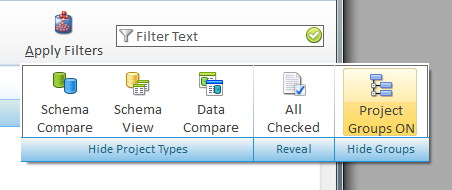
Once project groups have been switched on a blue bar will separate the various project groups and the projects within the group can be expanded and fully shown or collapsed and hidden.
The  icon in the header bar allows all groups to be expanded or collapsed.
icon in the header bar allows all groups to be expanded or collapsed.
Rename a Project Group
Click the project group name to display the rename dialog.

Delete a Project Group
Delete or change each project within a group to another group. Once there are no projects assigned to the group click the X delete button to delete the project group. Project groups can only be deleted when project grouping is turned on.

Project Selection
The project manager action icons normally apply to the selected project within the project list. To run a project click the desired project within the project list and click Run.

The project manager also allows multiple projects to be selected by using the Ctrl+Click and clicking Run will run all the selected projects.
Also within the header and group bars all selected projects can be run or all projects within a group can be run.
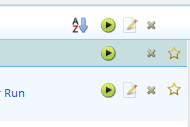
In the above picture the top row shows from left to right Sort options, Run All Checked Projects, Edit All Checked projects and Delete All Checked.
The next row icons will Run or Delete or projects in the group or the star icon is used to make the group a favorite and push this group to the top of the project manager list.
The last row is per project and the icons left to right are Run, Edit and Delete project or last the star icon will make this project a favorite within the group (if groups are on or across the project manager if groups are off).
Each project in the project manager list has a check box to the far left and this can be used to mark that project so a unrelated group of projects can be Run, Edited or Deleted. The header level check box icons can check all or decheck all not filtered projects. Collapsing a group is not the same as filtering and the select all will apply to collapsed groups.
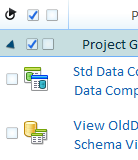
In the above picture the header level Check All icon and Decheck All icon will affect the entire list. On the row below, the group bar, the Check All and Decheck All applies to the group.
Automatic Project Save
An option is available within System Preferences to automatically save projects when the edit project tab is closed. By default when a project is run from the edit project tab the project is automatically saved and then loaded as the running project. If auto save has not be switched on then closing the edit project tab does not save the project details. If automatic project save is switched on and you wish to cancel the auto save function just click the Auto Save Active message. Once auto save is switched off the function will remain off until the project is closed and re-edited. Switching off auto save does not affect the auto save within Run, Run will always auto save. If you shut down SQL Delta while editing a project then that project will not be saved regardless of whether auto save is switched on.
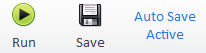
Copyright (c) The Australian Software Company, 2014 |