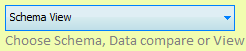
Schema View Project
This project type displays the schema and data of an SQL database. Additionally script windows can be created to run user created scripts to update the schema or data of the selected database.
To create a schema view project there are two primary steps:
Project Type
Step 1 is to choose the project type, Schema View.
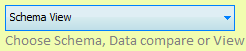
Database Selection
Step 2 is to select the Source server and database.
See Database Selection for more on configuring the source database.
Ready to Run the View
Once you have completed these two steps the project can be optionally given a name and then run. The run process will automatically save the project to disk and begin the compare. If you prefer to run the project at a later time click save and then close the edit project tab. If automatic save projects is switched on within System Preferences then you only need to close the project. When you run the project a new tab will appear and this is the Schema View results tab.

When naming a project we recommend only using characters that are also valid within the Windows file system. SQL Delta will strip invalid characters from the filename however keeping the filename and the project name the same may reduce any confusion if you need to locate the project file.
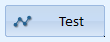
Runs a test of the connection. If you are having troubles connecting to a database firstly try connecting to the server (remove the database text). If the server is remote and the connection slow then try changing the Project Options/Load Options Timeout values. Also by setting the Slow Connection to True SQL Delta will configure internal settings to expect a slow response from the server. There are limits to the effectiveness of timeouts and the slow connection setting, SQL Server may issue a timeout error regardless of the settings.
Play Sound
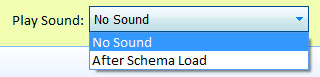
Since projects now run in the background and multiple projects can run simultaneously you may want to be alerted when a lengthy load has finished. Play sound provides a feedback mechanism once the schema has been loaded.
No Sound - as it says no sound is played.
After Load - Plays a sound after the load completes.