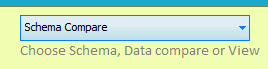
Schema Compare Project
This project type compares two SQL databases and highlights differences in the schema (structure) of each database. To do this SQL Delta reads the system tables of each database and constructs an object list for each core object type such as table, view and so on. To obtain this low level information SQL Delta requires access to the system tables and views of the databases. Using a login that has sufficient permissions to access these table will ensure SQL Delta performs as expected and loads all relevant database objects and details.
To create a schema compare project there are three primary steps:
Project Type
Step 1 is to choose the project type, Schema Compare. Generally this is the default project type however the default can be changed within System Preferences.
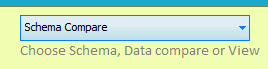
Database Selection
Step 2 is to select the Source server and database.
Step 3 is to select the Target server and database.
See Selection Details for more on configuring the source and target database.
Ready to Run the Compare
Once you have completed these three steps the project can be optionally given a name and then run. The run process will automatically save the project to disk and begin the compare. If you prefer to run the project at a later time click save and then close the edit project tab. If automatic save projects is switched on within System Preferences then you only need to close the project. When you run the project a new tab will appear and this is the Schema Compare results tab.
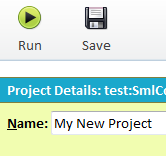
When naming a project we recommend only using characters that are also valid within the Windows file system. SQL Delta will strip invalid characters from the filename however keeping the filename and the project name the same may reduce any confusion if you need to locate the project file.
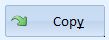
Transfers the Source Connection Settings to the Target Connection.
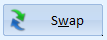
Swaps the Source and Target settings.
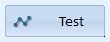
Runs a test of the connection. If you are having troubles connecting to a database firstly try connecting to the server (remove the database text). If the server is remote and the connection slow then try changing the Project Options/Load Options Timeout values. Also by setting the Slow Connection to True SQL Delta will configure internal settings to expect a slow response from the server. There are limits to the effectiveness of timeouts and the slow connection setting, SQL Server may issue a timeout error regardless of the settings.
Play Sound
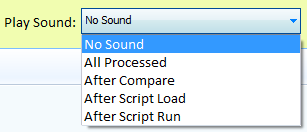
Since projects now run in the background and multiple projects can run simultaneously you may want to be alerted when a lengthy compare has finished. Play sound provides a feedback mechanism at specific points in a project life.
No Sound - as it says no sound is played.
All Processed - Plays a sound after the compare completes, the scripts is loaded or script run is complete.
After Compare - Only play a sound when the compare finishes and the results are displayed
After Script Load - Sometimes very large schema scripts can take time to load and a sound plays once the script has been displayed
After Script run - Like load sometimes very large scripts can take some time to run and a sound plays when the run is complete.