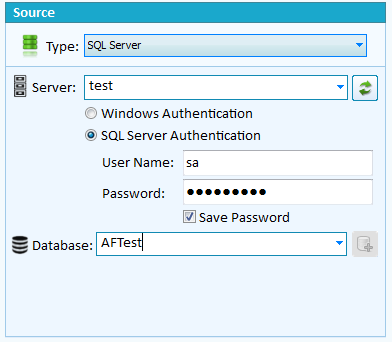
Database Selection
SQL Server Connection
Server : The server name or IP address. This uses the same formatting as most application database connections strings.
Port : By adding ,Port to the server you can specify a non standard port for SQL Server. E.g. 10.0.0.10,1435 where the server is listening on port 1435 instead of the default.
Authentication: Windows Authentication uses your Windows login details.
SQL Server Authentication requires a user name and password for the connection. Also ensure the server was configured with Mixed mode authentication.
Save: Check Save password to keep the password, if left unchecked you will be required to re-enter the password every time you run the project.
Passwords as saved in a reversible encrypted format however we strongly recommend you consider security implications when choosing this option.
If your user password is blank then check save password.
Database: Once the above details have been entered a database can be selected from a retrieved list of databases.
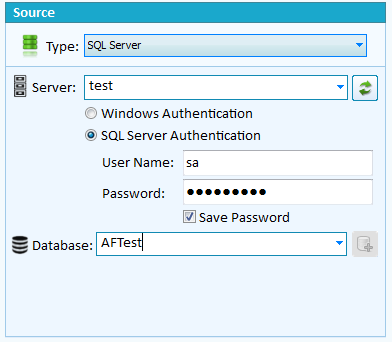
 Create a Database disabled
Create a Database disabled
The create database function is not available in data compare. As a work around you can create a schema compare project as a duplicate from the data compare project or use schema view and manually create the new database however you will need to generate the table schema for the database which cannot be done from data compare.
Snapshot not available
Snapshots do not contain data so there is little point to a snapshot data compare.
Server List
Each time a new server/database connection is made the server and database is added to the drop down server list. Clicking the star will toggle setting the server as a favorite and when favorite is set the server name moves to the top of the list. Clicking the cross will delete the server and any associated databases. The arrow to the left of the server name expands to show the various databases that have been previously used. Clicking the cross in the database list removes the database from the list.
Selecting a server or database from the drop down server list will automatically populate the connection fields based on the last saved information.
The Refresh button next to the server list starts a background search for existing SQL Servers within your local network and adds the newly discovered servers to the server list when finished. The detection process does not discover all servers and does not detect the server port. Since the detection process runs in the background the updates are silently added at the end of the search. The process can take a few minutes or longer depending on the network.
The server list is a global list and is automatically saved at various times during a session.
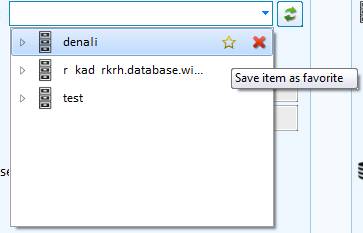
Copyright (c) The Australian Software Company, 2015 |